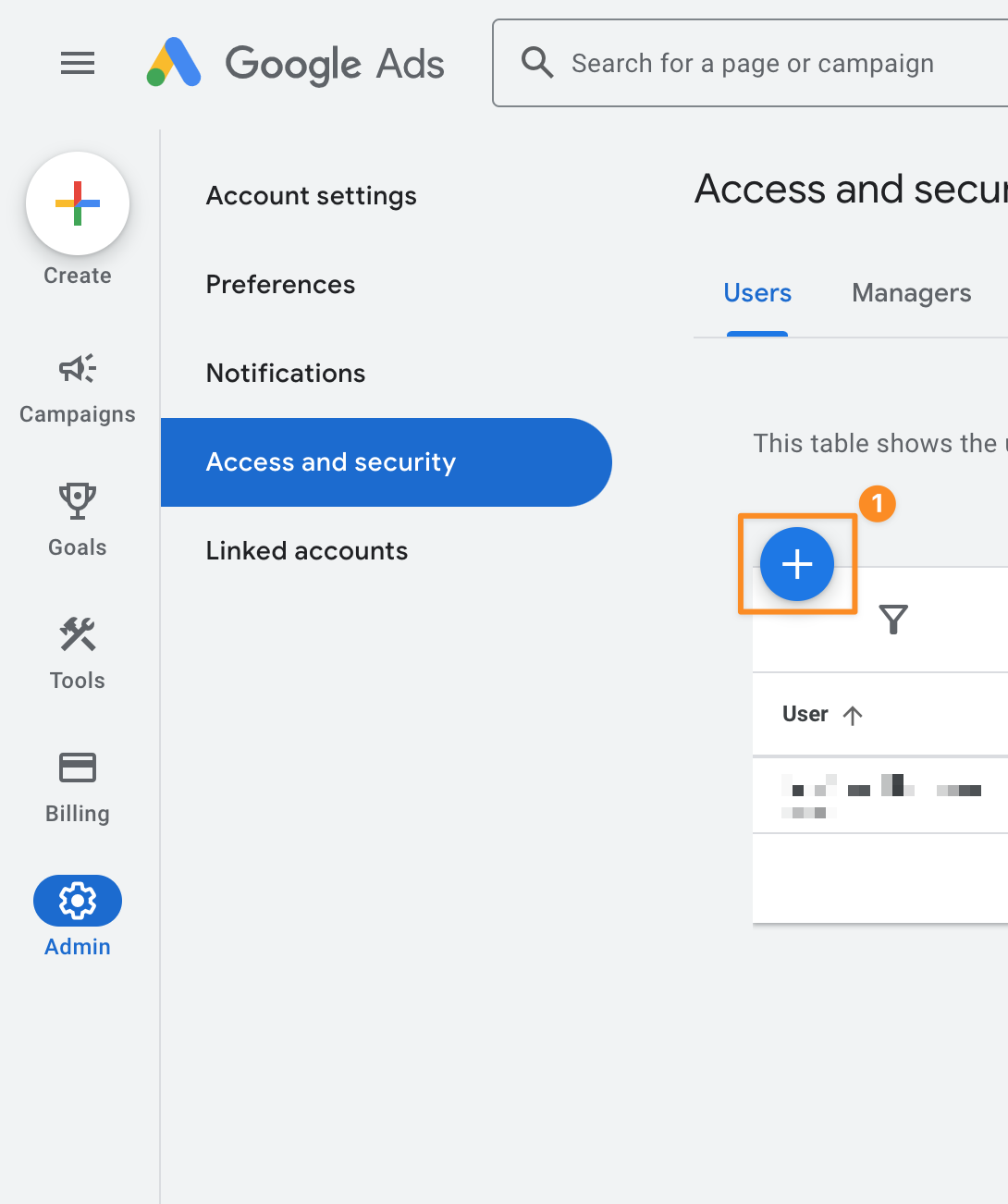Granting access to your Google Ads account for a PPC audit can be a nerve-wracking prospect, especially if you’re concerned about potential unwanted changes. Fortunately, Google offers different access levels, allowing you to provide read-only access to any users. This ensures that individuals or agencies conducting audits won’t be able to modify your campaigns, or make any alterations.
Here’s a straightforward guide on how to grant read-only access in just a few minutes. Most Ad accounts have been updated to the new visual design, but if you’re still on the old design there are directions for that as well.
Step 1: Navigate to Access and Security
Old Design
Navigate to Tools and Settings > Setup > Access and Security.
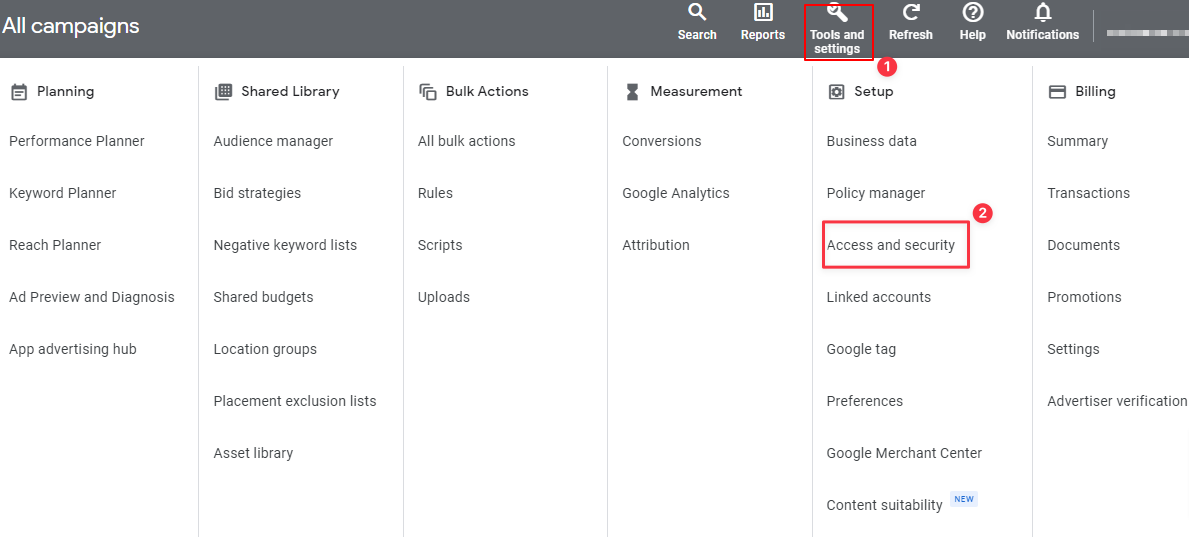
New Design
Navigate to Admin > Access and Security.

Step 2: Add a New User
Old Design
Click on the ‘+’ icon to add a new user to your account.
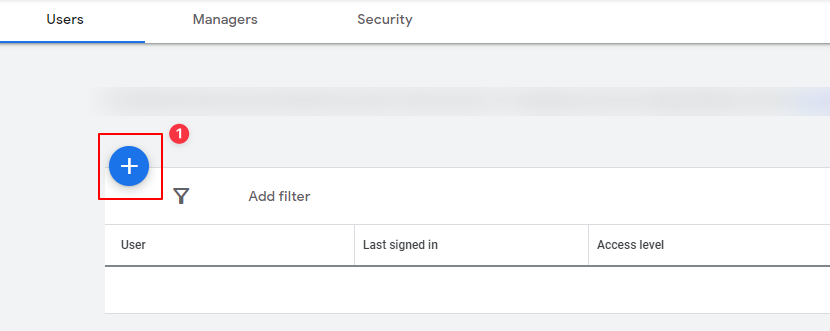
New Design
Click on the ‘+’ icon to add a new user to your account.
Step 3: Insert User’s Email and Set Access Level
Old Design
Enter the email address of the person you want to invite. Select the ‘Read only’ option to ensure they can only view, not modify, your account. Click ‘Send invitation’ to finalize the process.
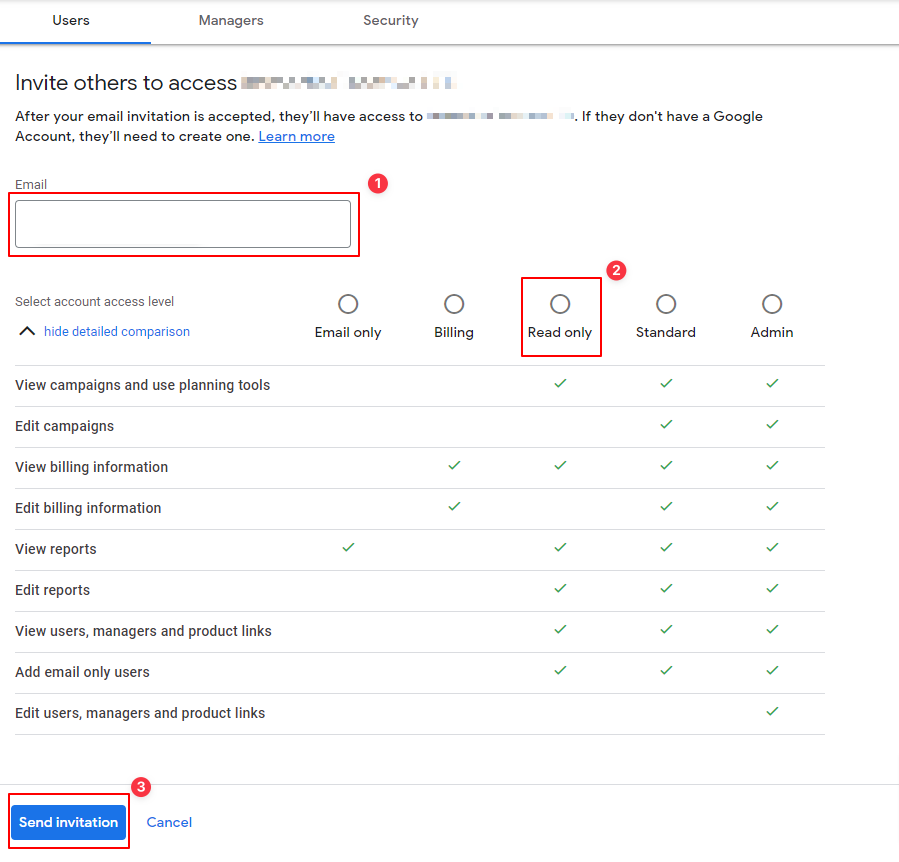
New Design
Enter the email address of the person you want to invite. Choose when you want access to expire. Select the ‘Read only’ option to ensure they can only view, not modify, your account. Click ‘Send invitation’ to finalize the process.
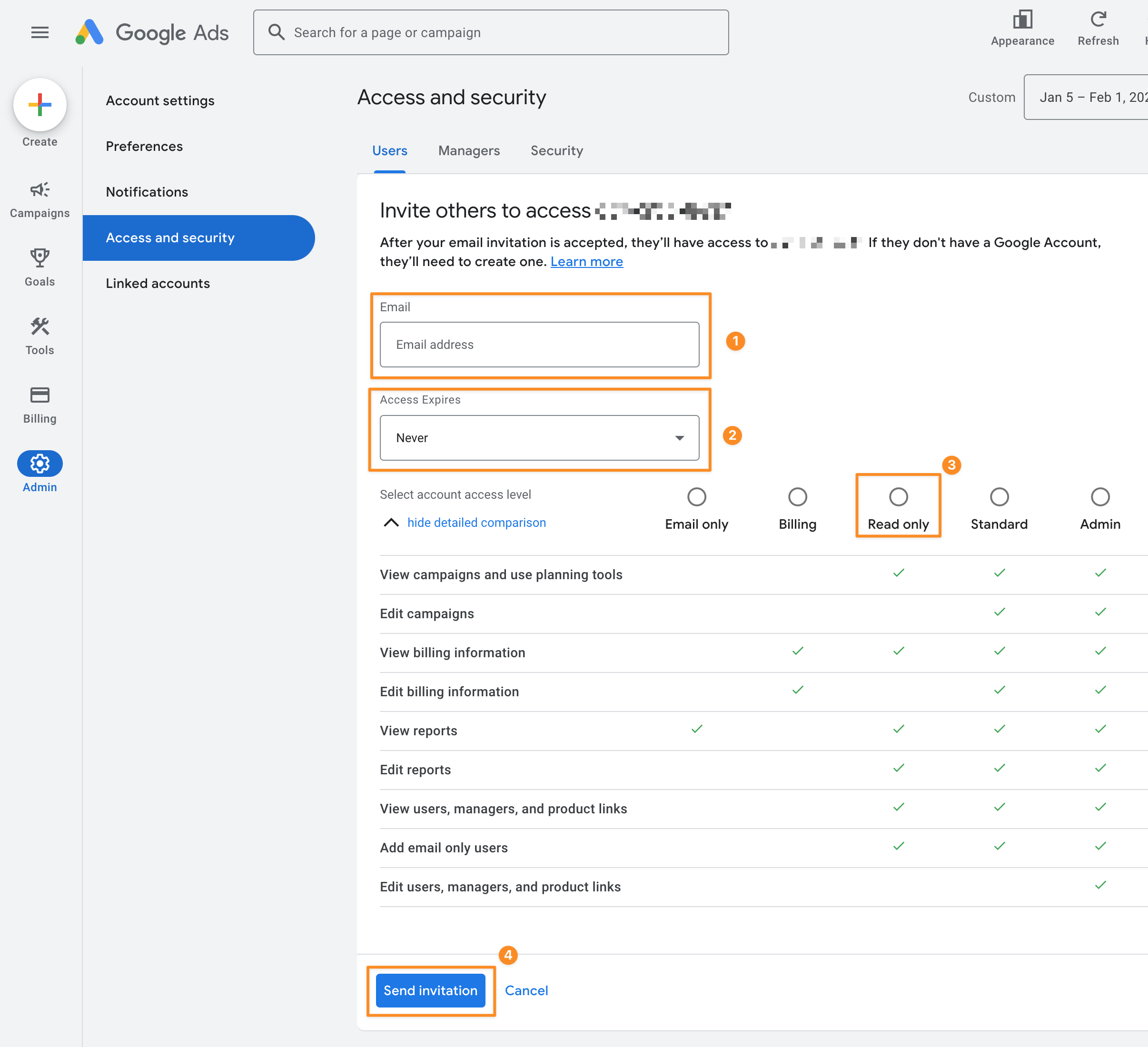
Once you’ve completed these steps, the individual you granted access to will receive an invitation to join your account. If you encounter any challenges during this process, feel free to reach out for assistance. We’re here to help guide you through the steps and ensure a smooth experience.
Granting read-only access to your Google Ads account is a quick and secure way to allow agencies or individuals to conduct audits without the risk of unwanted changes. By following these three simple steps, you can confidently share access and benefit from valuable insights into your campaign performance.